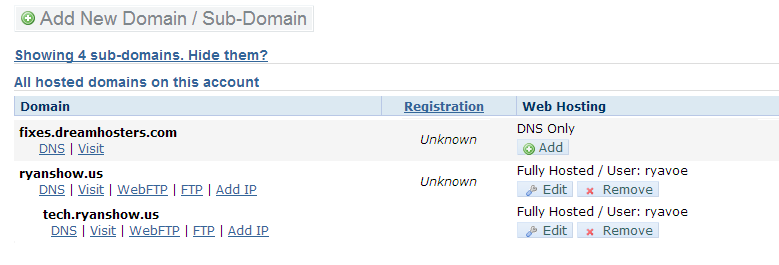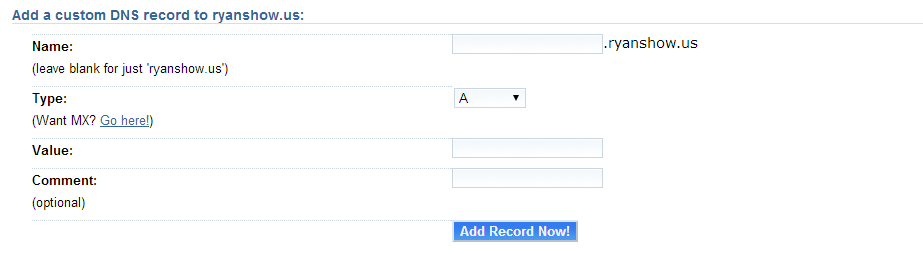Official CargoCollective dns page:
http://support.cargocollective.com/customer/portal/articles/670985-setting-up-a-custom-url
On the CargoCollective Side:
DNS Settings:
Option 1:
| DOMAIN | CONFIGURATION |
|---|---|
| TWO LEVELS (E.G. MYWEBSITE.COM) |
point A-record (IP address) to 173.203.204.123 |
| THREE OR MORE LEVELS (E.G. WWW.MYWEBSITE.COM OR BLOG.MYWEBSITE.COM) |
point A-record (IP address) to 173.203.204.123 |
Option 2:
| DOMAIN | CONFIGURATION |
|---|---|
| Sub-domain Option | USE CNAME |
| THREE OR MORE LEVELS (E.G. WWW.MYWEBSITE.COM OR BLOG.MYWEBSITE.COM) |
Cname to “cargocollective.com” |
On the Dreamhost Side:
Go to your Manage Domains Page and make sure the domain is DNS only. If you have hosting on the domain, use the “remove” button under the “web hosting” column:
Once the domain is dns only, click the dns link under your domain name and add these records:
Custom DNS Options:
Name: subdomain, leave blank for naked/root domain
Type: type of dns record, such as A record, Cname, TXT
Value: Target
Settings Needed for this setup:
Name: leave blank for naked/root domain
Type: A
Value: 173.203.204.123
Name: www
Type: A
Value: 173.203.204.123
Name: Blog, store, or any sub-domain
Type: Cname
Value: cargocollective.com
Note: This guide has been created to help simplify setting your domain up. The service you are pointing your domain to, DNS can/might has changed. Always check the hosts official page to verify the records.