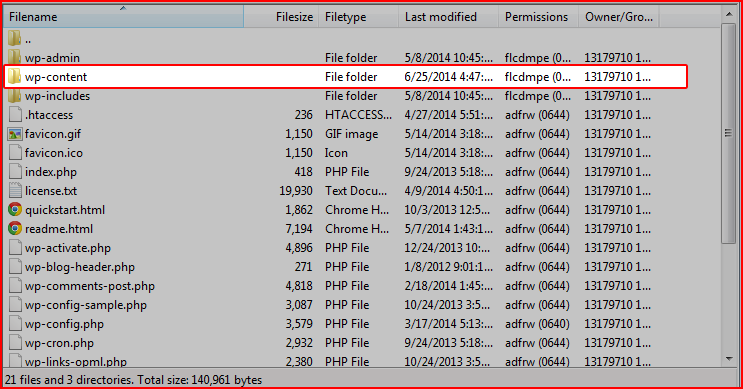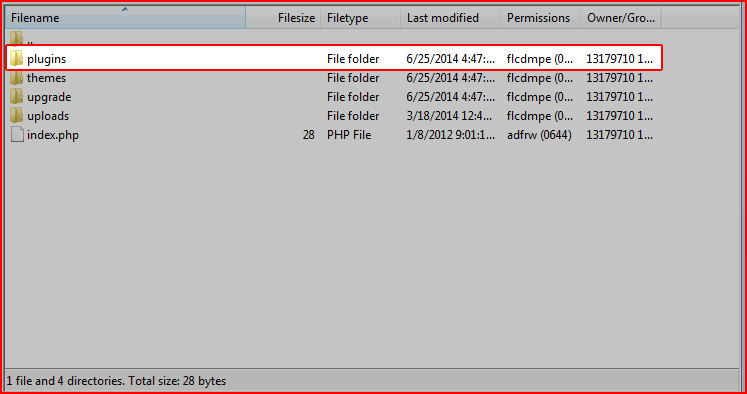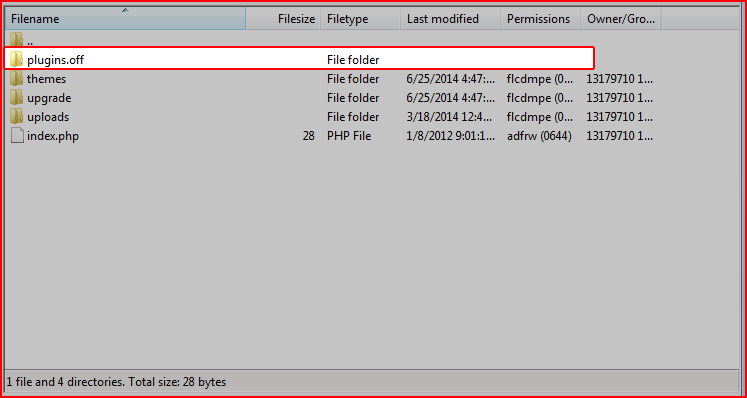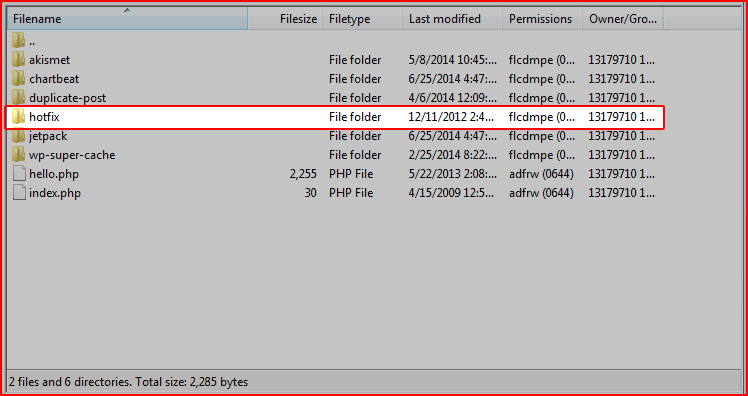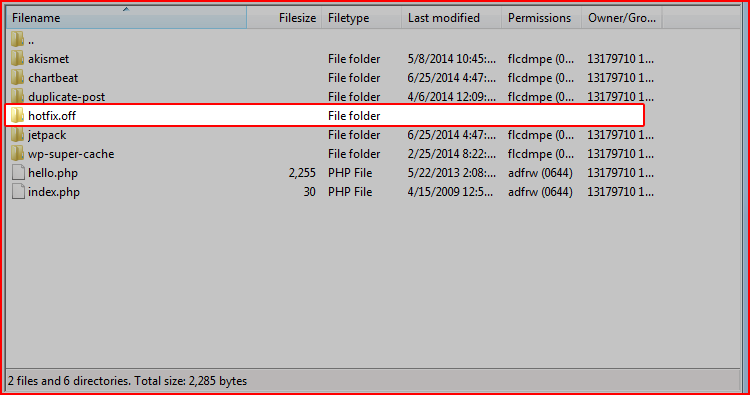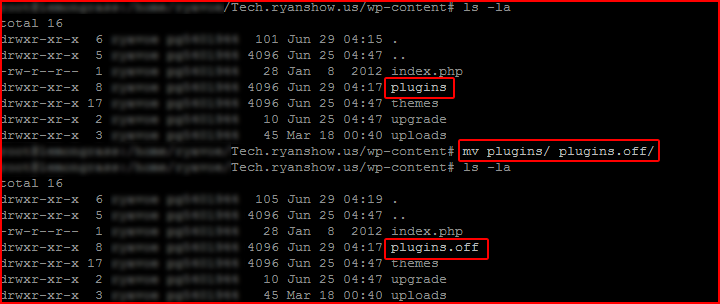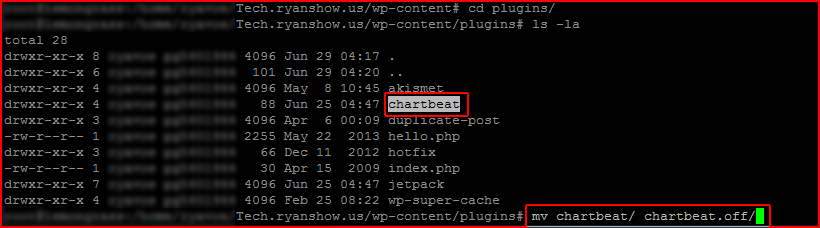If you have a bad plugin, You can discontinue use of the plugin, find an alternative plugin, try to re-install if see if that fixes the issue, or contact the developer/publisher of the plugin for help to see if they have a fix or patch for the plugin.
Using FTP:
You will ftp to your site, then navigate to the wp-content directory:
Then you will see your plugins directory:
Then you can disable the whole directory by adding “.off” :
This will turn off all plugins.
If you want to disable individual plugins:
Once in the plugins directory find the plugin:
Then you can disable the plugins by adding “.off” :
Using Shell (command line):
(this is for advanced users who know command line, if you are not not familiar with shell/command line DO NOT TRY THIS! You can seriously harm your site)
Once connected, you will navigate to the wp-content directory, and you will see plugins directory:
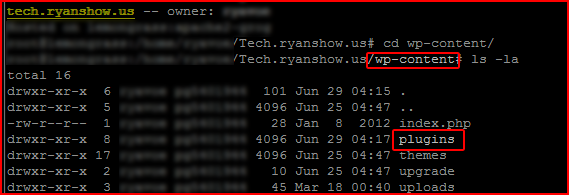 Then you can disable the plugins directory by adding “.off” :
Then you can disable the plugins directory by adding “.off” :
This will turn off all plugins.
If you want to disable individual plugins:
Once in the plugins directory find the plugin. Then you can disable the individual plugin by adding “.off” :
If you have a bad plugin, You can discontinue use of the plugin, find an alternative plugin, try to re-install if see if that fixes the issue, or contact the developer/publisher of the plugin for help to see if they have a fix or patch for the plugin.