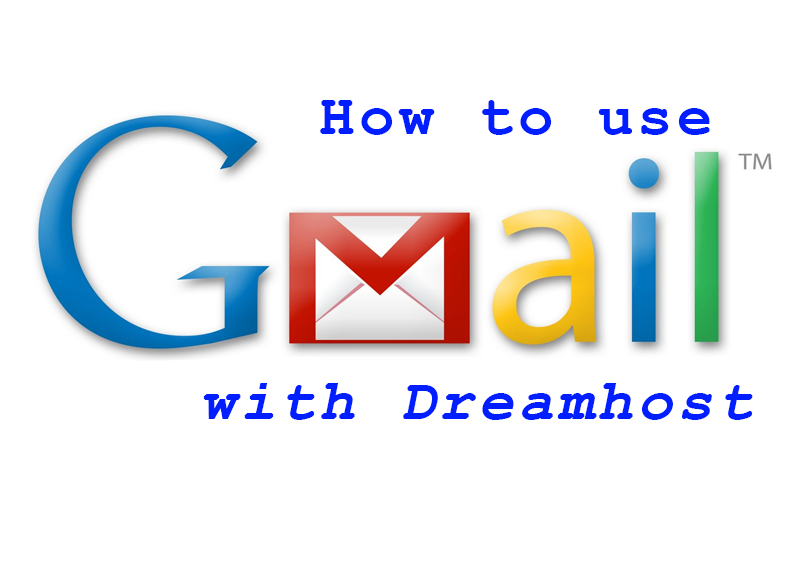Configure Gmail as Email Client
How to correctly add your Email account to Gmail, hosted through Dreamhost:
Gmail allows you to check email hosted elsewhere via their interface, so the forwarding to a Gmail account is no longer needed if you simply like their interface better:
https://support.google.com/mail/answer/21289?hl=en
Sending from your DreamHost email through your Gmail account is also possible:
https://support.google.com/mail/answer/22370?hl=en
How to correctly setup your GMail client:
- Open your Gmail account.
- Click the gear in the top right.
- Select Settings.
- Select the Accounts tab.

- In the Check mail from other accounts (using POP3) section, click Add a POP3 mail account you own. (use your full email account)
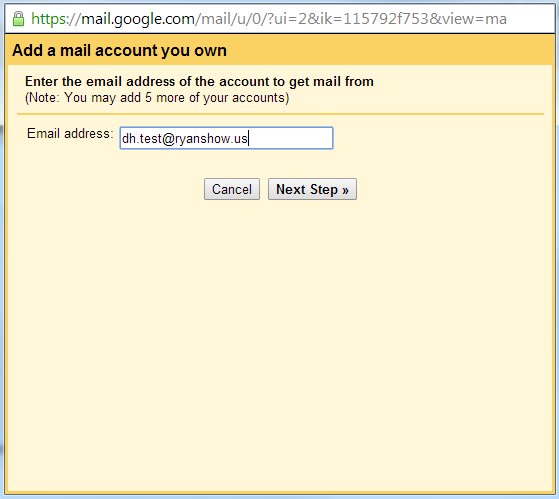
- Enter the full email address of the other account, then click Next Step.
- Enter your password. (these setting can change per your needs, if you want to check your mail on more than one device, make sure to use the “Leave copy of retrieved message on the server”) MUST USE YOUR FULL EMAIL ADDRESS IN THE USERNAME, if you do not you will see this RED message!
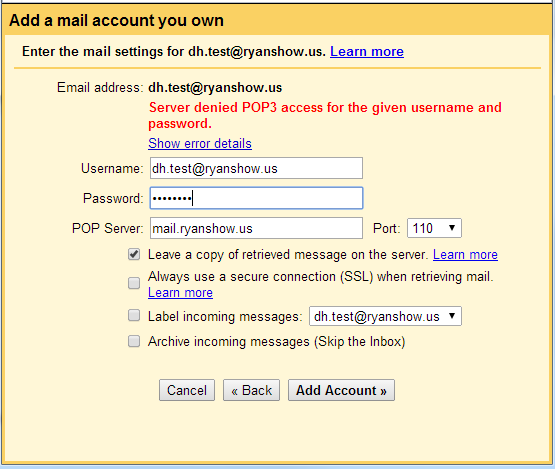
- Now you have a few options to choose from. Here’s our recommended settings:
- Leave a copy of retrieved messages on the server – Check the box. Otherwise the emails in your other account will be deleted and you’ll only be able to access them in Gmail. Learn more.
- Always use a secure connection (SSL) when retrieving mail – Keep checked. For some accounts, you may need to uncheck this option. Learn more.
- Label incoming messages – Check the box if you’d like to easily see which emails in your inbox came from this account.
- Archive incoming messages – Don’t check. Only check if you don’t want to see new messages from the other account in your inbox.
- Once your account has been added successfully, you’ll be asked if you want to be able to send mail as this address. This lets you compose messages in Gmail, but have them appear to be sent from your other email account.
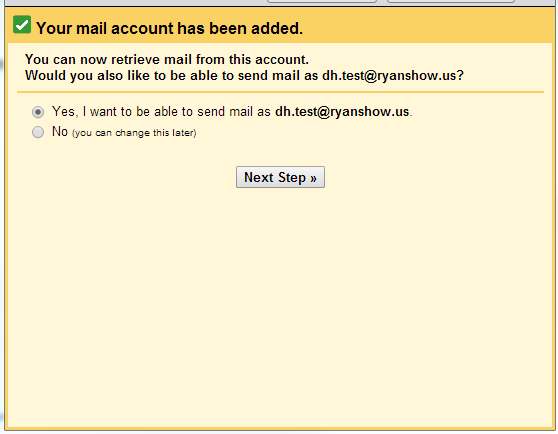
- You will now see your email listed on the Accounts Tab

Gmail will check your other account for new emails periodically. You can see when the other account was last checked from the Accounts and Import tab in Settings.