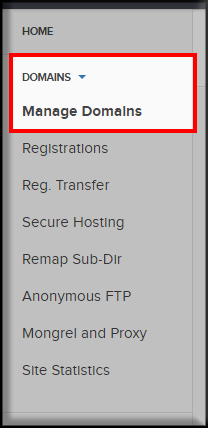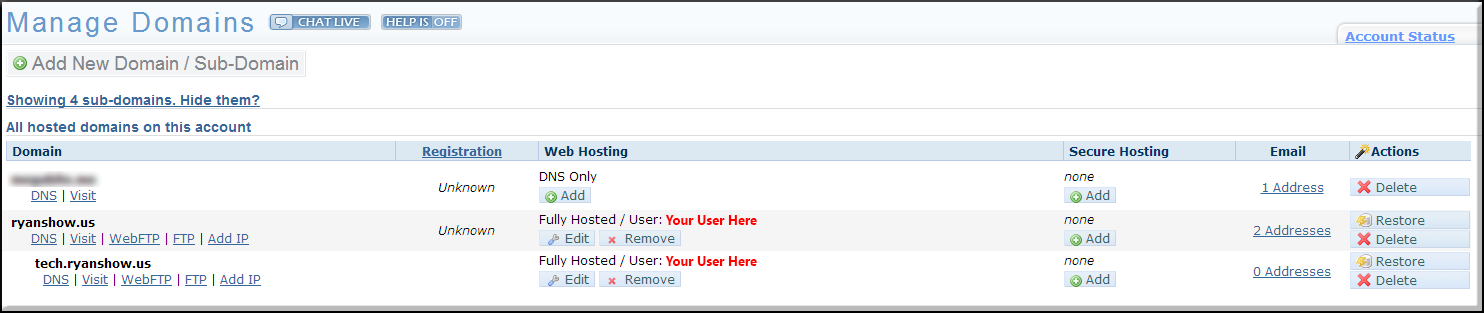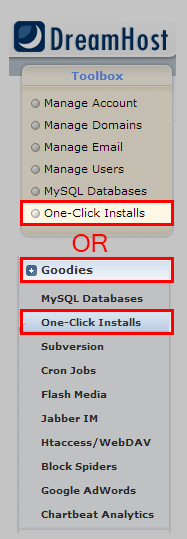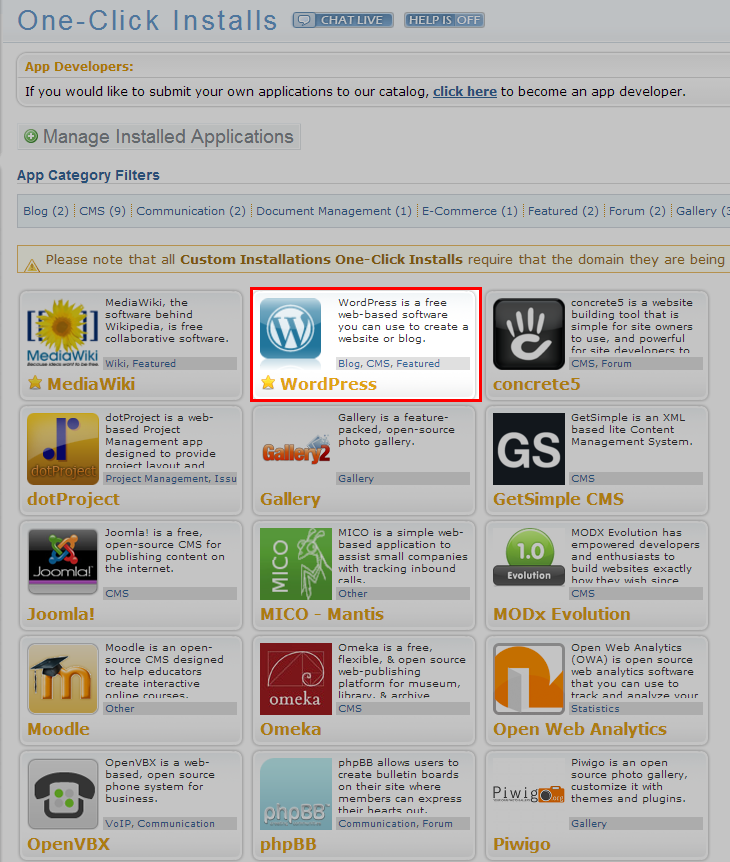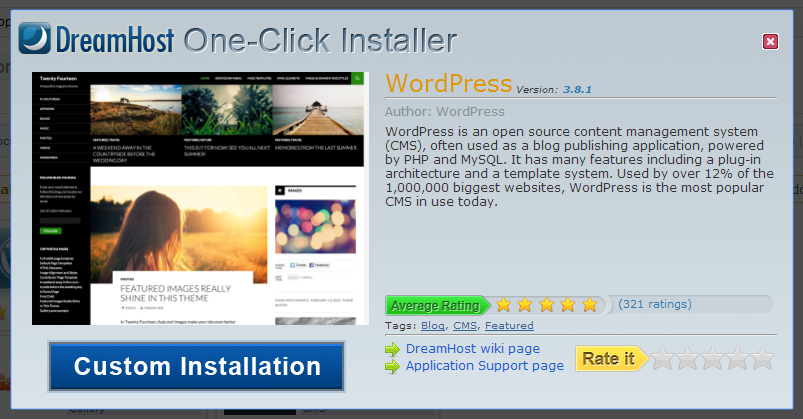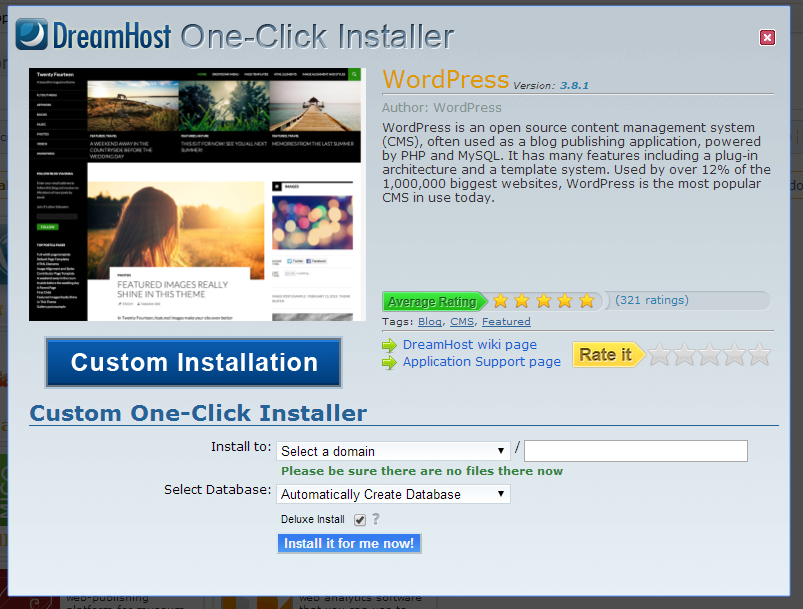How to Install WordPress
Guide: install WordPress with the One-Click-install through the Dreamhost
Before you start:Your domain must be fully hosted, and have an empty directory to install wordpress. If you do not see your domain on the install drop down, then it is not fully hosted.
Start by going to your Manage Domains Page and make sure the site is set to fully hosted:
Make sure your domain is fully hosted:
Then go the One-Click Installs Page :
If you have not modified your ToolBox, then you will have it listed there. If you have, then you can access it under Goodies -> One-Click
Then pick WordPress:
Then you will see the install page, click “Custom Installation“:
Then the install prompt box will show below:
READ THIS!
The “Install to” is where your domain will go. The next box after the “/” is for a sub-directory. If you want the install on the main domain (YourDomain.com) leave this blank! If you want the site to be YourDomain.com/WordPress or any other sub-directory, then you can use it, but suggest using sub-domains instead.
Sub-Directory vs Sub-DomainExample:
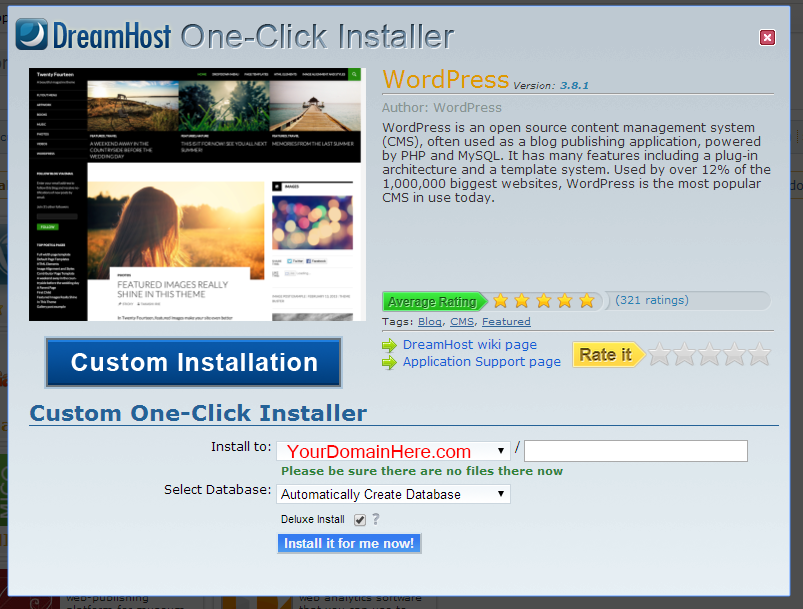 The install should take 10-20 minutes
The install should take 10-20 minutes
What is the Deluxe Install Check-box for?
Want to build the site offline?
Read about Free DreamHosters Sub-domains.